Limit cart total to 10 items
🎯 Overview and Behavior
Section titled “🎯 Overview and Behavior”Limits the total products in cart to 10 items. When customers try to purchase 11 or more items, an alert message will be displayed at checkout.
🚀 Setup Steps
Section titled “🚀 Setup Steps”1. Preparation
Section titled “1. Preparation”- Create new rule → Click “Create New Rule” button
- Configure basic information
- Title (example): “Cart total limit 10 items”
- Alert message (example): “Cart is limited to a maximum of 10 items”
For details, please refer to How to Set Up Order Limits.
2. Condition Settings
Section titled “2. Condition Settings”Enter the following in the condition settings screen:
- Condition 1
- Condition type: Cart total quantity
- Operator: greater than or equal to
- Value: 11
- Product Scope: All products in cart
The settings will look like this image:
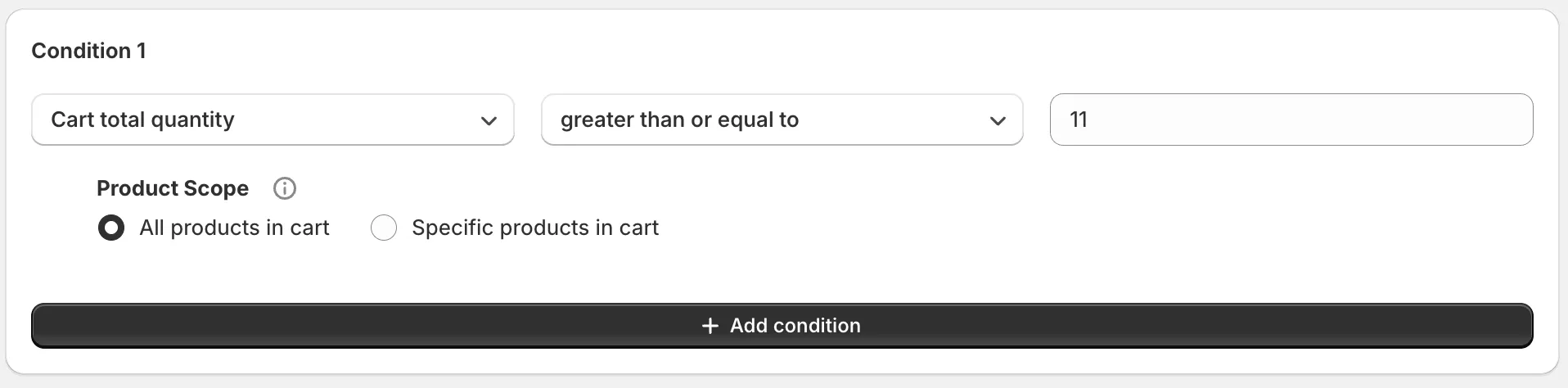
What this means: When the total quantity of all products in cart reaches 11 or more, the limits condition is met and checkout will be blocked.
3. Save and Activate Rule
Section titled “3. Save and Activate Rule”- Save rule → After entering all settings, save the rule
- Activate → Click “Set active” button to start the limits
📋 What This Setting Solves
Section titled “📋 What This Setting Solves”- ✅ Prevent bulk purchases - Limit the total number of products in cart
- ✅ Inventory management - Prevent inventory depletion from excessive purchases
- ✅ Fair sales - Provide purchase opportunities to more customers
- ✅ Reduce system load - Avoid processing load from large orders
🔄 Related Order Limits Rule Settings
Section titled “🔄 Related Order Limits Rule Settings”- Limit to 3 items per product - Limit quantity of specific products
- Limit non-VIP customers to 5 items - limits by customer type
- Limit Collection A products to 1 item total - Quantity limit for specific collection