Tutorial (Complete in 3 minutes)
This tutorial will guide you through setting up “Maximum 5 items per order” using GATE Checkout Rules.
You can easily complete the setup in 3 minutes.
📋 Setup Flow
Section titled “📋 Setup Flow”1. Install the app (30 seconds)2. Create and activate your first rule (1 minute)3. Test the behavior on your storefront (1 minute)Step 1: Install the App
Section titled “Step 1: Install the App”-
Install from Shopify App Store
-
✅ Done! The app dashboard will open
Step 2: Create Your First Rule
Section titled “Step 2: Create Your First Rule”-
Click “Create New Rule”
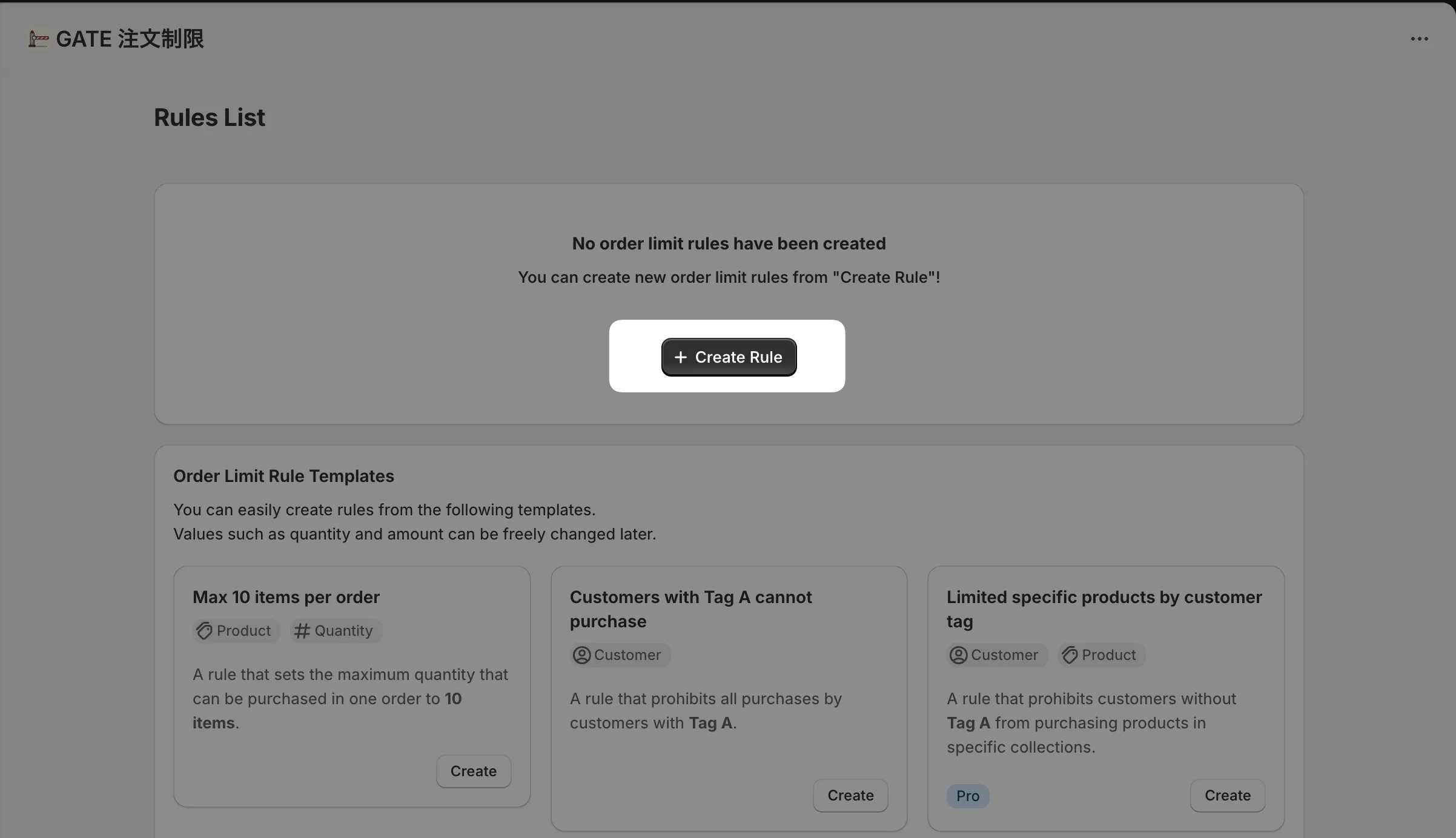
-
Set the Title
Enter the following title. This is only displayed in the admin interface and not shown on the storefront.
Maximum 5 items per order -
Set the Condition
Enter the condition as shown in the condition form below.
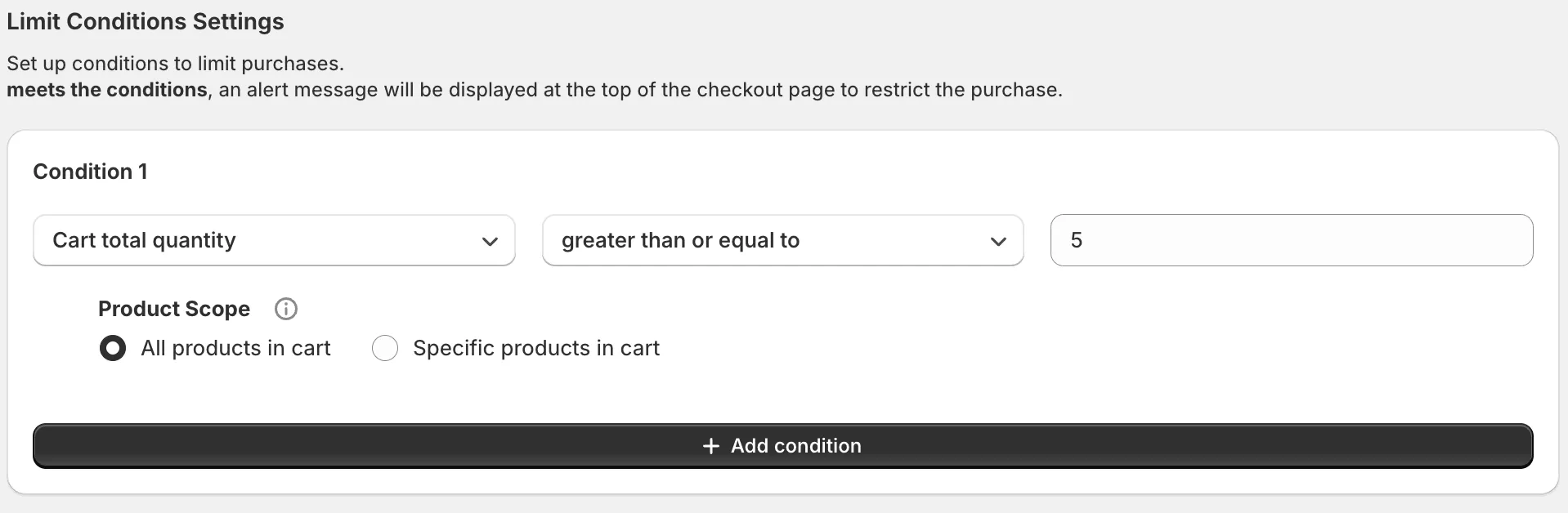
-
Set the Alert Message
Enter the following alert message. This message will be displayed at checkout when the conditions are met.
Orders are limited to a maximum of 5 items. -
Click “Save”
-
Click “Set active” in the top right corner
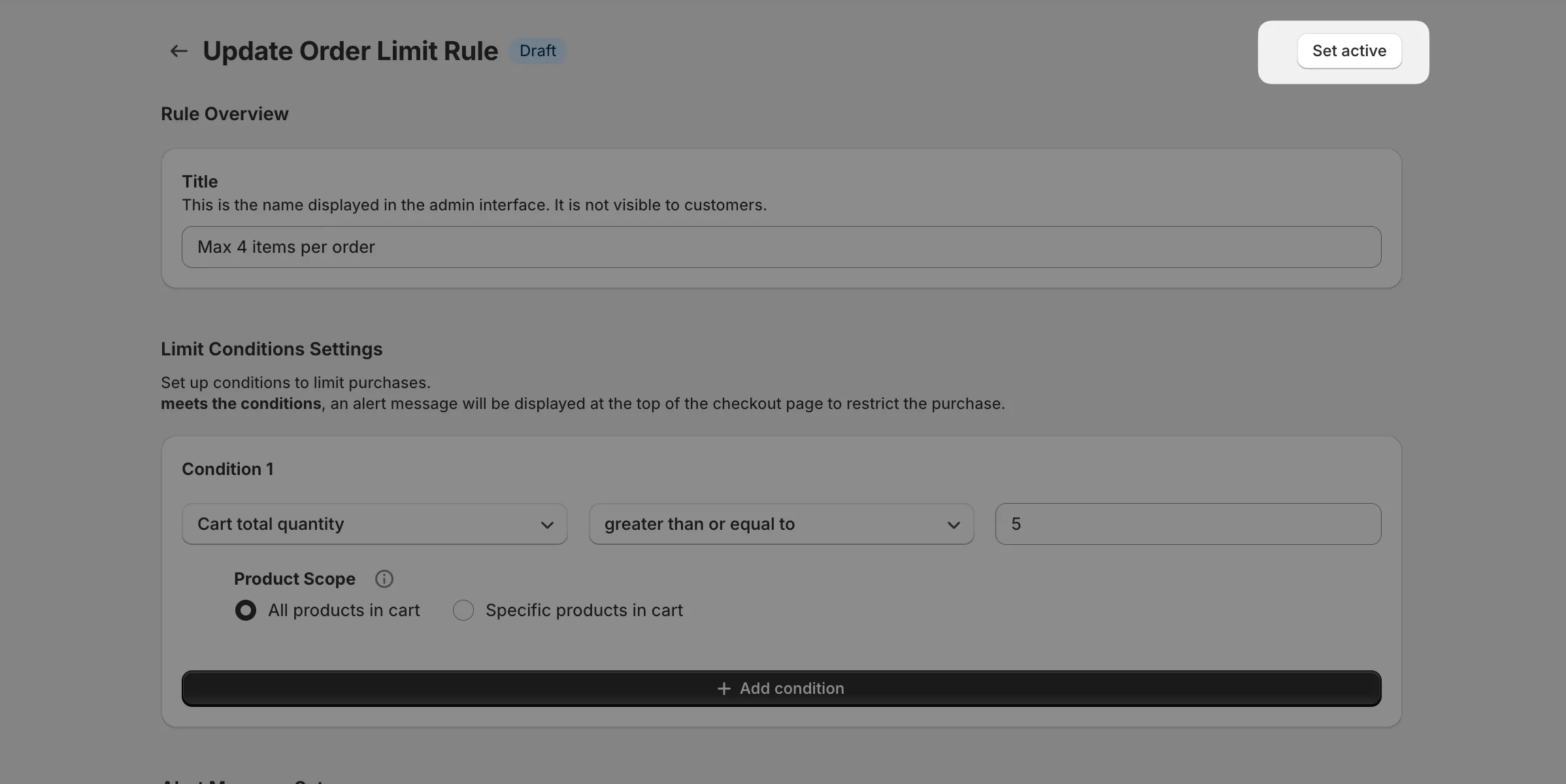
Step 3: Test on Your Storefront
Section titled “Step 3: Test on Your Storefront”Finally, let’s confirm that the limits work correctly in the same environment as your actual customers.
-
Access your store
-
Add quantity exceeding the limit to cart
- Add a quantity that exceeds the set limit (e.g., 6 items) to the cart
-
Check on the checkout page
- Click the checkout button
- ✅ Confirm that the set alert message is displayed
- ✅ Confirm that the order cannot be completed
-
Also test with an allowed quantity
- Change the quantity in the cart to within the limit (e.g., 4 items) and proceed to the checkout page again
- ✅ Confirm that checkout can proceed normally
🎉 Tutorial Complete!
Section titled “🎉 Tutorial Complete!”You have successfully set up “Maximum 5 items per order”!
📝 Next Steps
Section titled “📝 Next Steps”Want to do more?
Section titled “Want to do more?”- Order Limit Rule Recipe Collection - View various order limit patterns
Need help?
Section titled “Need help?”- Frequently Asked Questions - Check FAQ
- Support - Contact us